Build my Ubuntu 20.04 (focal)
This blog records how I install and configure my Ubuntu 20.04  . All the codes should be run in a terminal.
. All the codes should be run in a terminal.
Contents
Hardware
- Model: AlienWare R11
- CPU: Intel Core i7 10700kF
- GPU: NVIDIA 3060Ti
- Pre-installed system: Windows 10
Dual boot
There are already lots of blogs on how to install Ubuntu and dual boot with Windows 10. For example,
https://www.linuxtechi.com/dual-boot-ubuntu-20-04-lts-along-with-windows-10/
One more thing on AlienWare, we have to change the SATA operation from RAID to AHCI. Then reboot the Windows with safe mode. The steps are
-
Run
cmdas administrator (not PowerShell, you would have to escape{...}) -
Copy-paste this command, which will start Windows in Safe Mode the next time you reboot:
bcdedit /set {current} safeboot minimal -
Restart the computer and enter UEFI/BIOS setup.
-
Change the SATA operation mode from RAID to AHCI.
-
Save changes and exit Setup and Windows will automatically boot to Safe Mode.
-
Launch
cmdagain, as in step #1. -
Copy-paste this command, which will start Windows in Normal Mode the next time you reboot:
bcdedit /deletevalue {current} safeboot -
Reboot and Windows will automatically start with AHCI drivers enabled.
Softwares/packages
Use the following command if installation failed due to dependencies are not installed.
sudo apt -f install
-
 Git: a tool for version control.
Git: a tool for version control.sudo apt install git-all -
: a tool to download or transfer files/data from or to a server using FTP, HTTP, HTTPS, SCP, SFTP, SMB and other supported protocols on Linux or Unix-like system.
sudo apt install curl -
Terminal multiplexer: byobu
sudo apt-get install byobu -
bash: zsh and oh-my-zsh
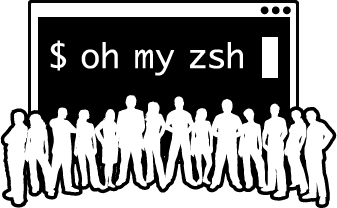 for plugins/personalization. Powerful yet elegant.
for plugins/personalization. Powerful yet elegant.sudo apt install zsh sh -c "$(wget https://raw.github.com/ohmyzsh/ohmyzsh/master/tools/install.sh -O -)"A lot of articles/configurations available online, e.g. Github.
My terminal appearance:
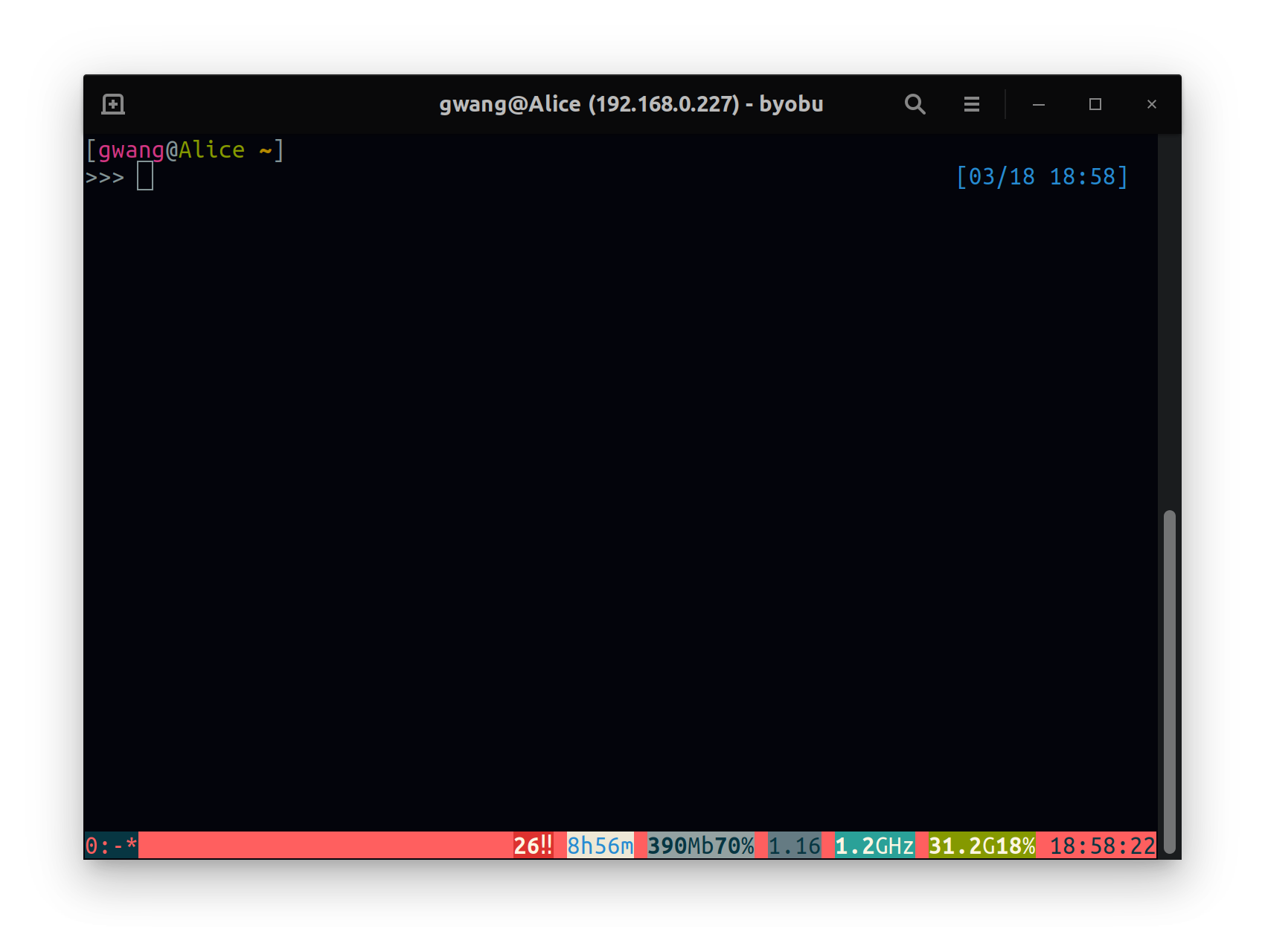
-
Web browser: Chrome. I’d suggest Chrome though Firefox is default in Ubuntu. The reason is that Chrome is supported by Google and has a larger community and tools, such as gmail, google drive.
- Integral with Google Drive on Ubuntu 20.04
- Add online account to GNOME in the setting, but this way doesn’t work well if we have to interact frequently, like read and write file.
- As an alternative, try google-drive-ocamlfuse. Installation and usage on the homepage are easy to follow.
- Chrome plugins
- Ad block, etc.
- OneTab for tab management
- Momentum for customized new tab
- Tampermonkey for user script
- Integral with Google Drive on Ubuntu 20.04
-
 Markdown: Typora. Best markdown editor I’ve experienced. Support $\LaTeX$ and exporting to PDF, html, tex, rST, word, etc.
Markdown: Typora. Best markdown editor I’ve experienced. Support $\LaTeX$ and exporting to PDF, html, tex, rST, word, etc.# or run: # sudo apt-key adv --keyserver keyserver.ubuntu.com --recv-keys BA300B7755AFCFAE wget -qO - https://typora.io/linux/public-key.asc | sudo apt-key add - # add Typora's repository sudo add-apt-repository 'deb https://typora.io/linux ./' sudo apt-get update # install typora sudo apt-get install typoraIf failed due to gpg: invalid key, remove the file in the “/etc/apt/trusted.gpg.d/home:manuelschneid3r.gpg”.
-
Text editor for general use: Sublime text 3.
wget -qO - https://download.sublimetext.com/sublimehq-pub.gpg | sudo apt-key add - sudo apt-get install apt-transport-https sudo add-apt-repository "deb https://download.sublimetext.com/ apt/stable/" sudo apt-get update sudo apt install sublime-text -
IDE: Jetbrain toolbox and PyCharm. Best for Python and Java.
-
Desktop automation utility: AutoKey.
Install by package manager or
pip. -
Dictionary: GoldenDict. Support select words from screen. Support search from online source like WiKi and Google.
sudo apt-get install goldendictOff-line dictionaries: StarDict
-
PDF reader: Okular. Support annotations like text, highlighter, hand-draw. Support multiple tabs. Support index and search.
Warning: Try to install from Ubuntu software store, current stable release(20.12.3) on kde channel has some bug. -
Problem:When use a high solution monitor, need to change the configuration file to match the font size. See here.
Configure GNOME
This somehow quite personal. Anyhow if you want to do so, Tweak is the starting point, and Chrome-gnome plugin helps you manage the extensions.
sudo apt install gnome-tweak-tool
sudo apt install chrome-gnome-shell
Some popular extensions
- Dash to dock
- Put windows
Also, find themes here.
Configure my Python environment
Intro
I decide not to use Anaconda in this computer, since currently I use Python for research purpose and stick on a fairly stable version, say 3.8 or 3.9. I don’t need many different virtue environments and different versions of packages. Otherwise, it would be a good choice to manage the environments for beginners.
Install Python
sudo apt install python3.8
Packages
Note that pip is not installed by default. So we have to install pip first.
sudo apt install python3-pip
The binary file for pip is pip3, we can set an alias if we will not use Python 2.
alias pip=pip3
The following list is from most frequent/important for me to less frequent. Most of them can be installed by
pip install package_name
-
jupyterFavorite tool for developing. A true notebook.-
Installation (for notebook only)
pip install notebook -
Extensions, almost necessary for me to use jupyter note book. Provide functions like notifying idle, highlighting, moving chunks, etc.
pip install jupyter-contrib-nbextensions
-
-
Numpy, fundamental package for scientific computing. -
Scipy, fundamental package for scientific computing. -
pandas, data frame manipulation. -
scikit-learn, machine learning algorithms. -
pytorch, deep learning package developed by Facebook.I installed the GPU version. For your CUDA and CUDNN version, try
nvidia-smiSome how
nvccis not installed but nvidia driver and CUDA are already installed in my computer, so I didn’t bother install them this time.For pytoch, please refer to its homepage.
-
matplotlib, visualization. -
seaborn, for better visualization -
Sphinx, for writing documentations. For usage see my another post here. -
statsmodels, for statistical analysis. -
thefuck, a command line tool.
Others
-
Font
-
Install Font manager
sudo apt install font-manager -
My favorite font: Monaco. Used for Overleaf as well. Download the font by:
wget http://www.gringod.com/wp-upload/software/Fonts/Monaco_Linux.ttf
-
-
Wallpaper
Unfortunately, haven’t find a good solution for multiple monitors.
-
Albert
Doesn’t work very well with Google drive.